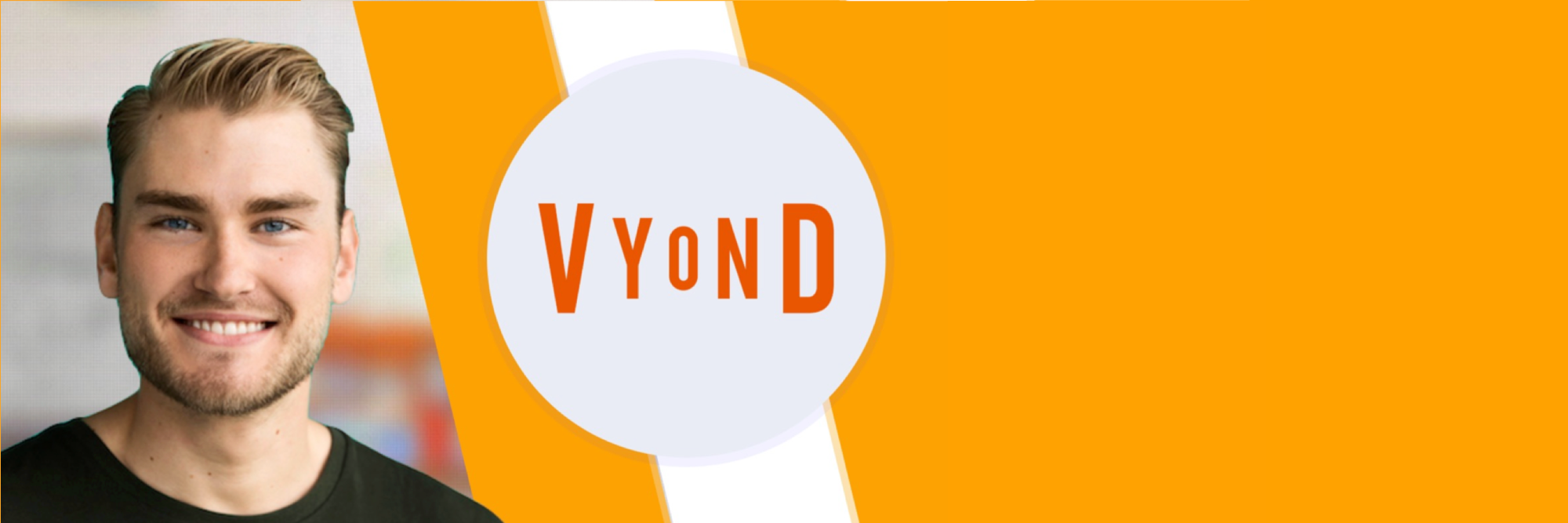
Go Beyond Vyond: How to Make Animated Videos that Work Watch Preview
Put out great videos. Put in less time.
Did you know that you can create professional animation videos with no design skills - using Vyond (formerly GoAnimate)?
It's the #1 thing that keeps you from creating awesome videos. You're not an Adobe AfterEffects master, so you can't possibly create an animation video, right?
Wrong.
Vyond is a new online tool that sits rights between the too basic video-maker tools and the too complex Adobe software. Vyond enables you to learn fast and quickly turn your new knowledge into concrete videos.
What You Will Learn
- Create animation videos for marketing, internal communications or plain fun
- Build your own custom elements using Vyond Studio
- Add voice-overs, music and sound effects to your animation video
- Understand the basics of composition, design and storytelling.
- Master the complete Vyond Studio Editor from A-Z
- Get fast with Vyond Keyboard Shortcuts, Tips and Tricks
All You Need Is Internet
- For this Vyond Studio Course, you should have a Vyond account so you have access to the animation program.
- BUT if you don't you will still get a lot out of enrolling in this course from the insights on how to use new browser-based tools to create professional animation videos.
- All you need is a laptop or computer and an internet connection to get started (Vyond is browser-based).
- NO experience with animation, design or Vyond required!
My 3 Years in 50 Lessons
This Vyond tutorial is the most complete 360-degree ressource on Vyond Studio. It's based on my 3 years of practical experience with the program - working in Vyond 7-8 hours every day. I guide you through the preparation, production and fine-tuning of an animation video and the tips, tricks and hacks I used to produce more than 300 videos for small business, large corporations and everything in between.
All this practical experience has resulted in a course that contains:
- The Fast-Forward way to learn the basics of Vyond Studio
- Easy transition from learning to using key features and functionalities
- Step-by-step guidance through the creation of a full animation video
- Little-known hacks on how to make Vyond better and take your videos from good to great.
Who It's For
When I made this course, I had a couple of different people in mind. If you are one of them, you'll get a course that speaks to you. This course is made for:
- Marketing professionals looking for a simple and fast way to create professional content for social media, spice up the powerpoint presentations, lift the website or engage your coworkers through internal communication.
- Aspiring entrepreneurs looking for building a business around selling professional animation videos to clients.
- Creative students wanting to take their animation videos to the next level.
- Design professionals curious to explore new tools and understand what new animation technology has to offer the field.
Learn to Create Animation Videos Now
Don't fall into the trap of overthinking what tool to choose. Instead, trust my recommendation based on 3 years of practice. Getting started is the hardest part, and Go Beyond Vyond is the perfect place to begin.
Enroll in the course now, and I'll give you a special bonus: a free feedback video, where I give you concrete feedback on one of your Vyond-creations.
Buy Now
56 Lessons
Learn the Basics of Vyond Studio
Teaser: Go Beyond Vyond with Rued C. Riis
Get an overview of what this course is covering. This is just a teaser to let you know what the curriculum will contain.
Introduction to Section 1
A short introduction to Section 1, before we jump right into the first lessons on basic functionality.
Create a New Video
Learn how to get started with the Make a Video function, and what you need to know to get the best start.
Left side of the Editor
We will take a look at what functionalities are available to you in the left side of the Vyond Studio Editor.
Right side of the Editor
We will take a look at what functionalities are available to you in the right side of the Vyond Studio Editor.
Mid section of the Editor
We will take a look at what functionalities are available to you in the mid section of the Vyond Studio Editor.
When you Click a Prop
Here, we will look at what options you get when you click a Prop.
When you Click a Character
Here, we will look at what options you get when you click a Character.
Using Right Click Functions
Right click functions are golden, and here we'll take a closer look at what each of them has to offer.
The Character Creator
The Character Creator is a separate editor in Vyond Studio. Here, you can create highly customizable characters for you to use in your animation videos.
Get Started with Templates
Templates are a great way to get a head start in creating your animation video. We will take a look at what's available and how to work with Templates.
First Look at the Timeline
The Timeline is your chronological overview over all scenes and happenings. Using the Timeline is pretty easy, but you have to get to know your way around.
How to add Sound and Music
Sound and Music is essential for creating mood and feel in your animation video. Background music ads an important layer to your video, and sound effects will highlight actions, transitions and more, whenever you feel like it. Let's take a look at how this is done.
Touching upon Camera Movement
We will take a first look at how to use Camera Movement to create dynamics in a scene. Additionally, we will see how you can crop a scene using the Camera Movement functionality.
Get smart with Groups and Masks
Masks and Groups are new and added functionalities that GoAnimate didn't have before it become Vyond. These functions are essential to get your head around, as they will make your work processes and creative freedom much better.
Create Your First Animation Video
Introduction to Section 2
A brief introduction to what we are going to cover in Section 2 of Go Beyond Vyond.
Setting the Stage
How to use a Template as a point of departure in order to save time compared to building everything from scratch.
Create and Adjust a new Character
How to create a new character and adjust that character within a scene.
Get animating with Actions and Movement
Learn how to use the built-in actions for characters and control objects using the Movement Path.
How to use Camera and Zoom
A second look at how to use Camera Movement. This time, we'll dive a little deeper into the possibilities of cropping and moving the whole frame of a scene.
Work with Text and Enter Effects
Learn how to add dialogue using text bubbles and Enter-effects to give the scene some life.
Add Music and Sound effects
Learn how to add music from either the Vyond Library or from your own local library. We'll also look into Sound Effects and how to use them in combination with the visuals.
Export your Video
Very importantly, you want to know how to export your video out of Vyond. We'll take a look at the different options and formats.
Go Beyond Vyond
Introduction to Section 3
A brief introduction to what we'll be covering in this 3rd section of Go Beyond Vyond.
Our Example Video
This is the example video, we'll be using and referring back to here in Section 3.
How to Build your Script
A few tips on how to structure the story-line of your video. Choose one key message, simplify the messaging and finish off with a strong call-to-action.
How to work with Voice-Overs
Learn how to record voice-overs yourself or order them from freelance sites.
A Minute of Color Theory
No matter if you create videos for yourself or a client, you need to know a bit of color theory to end out with a professional result.
Professional use of Styles and Effects
Some thoughts on how to mix the different styles in a professional way. And tips on how to tone down the use of effects to make the video more sleek.
Steer the Eye with Hierarchy
How to use visual hierarchy to lead the viewer's eyes. A bit of design knowledge is needed here to understand some basic rules and concepts that will increase the value of your video.
Sleek use of Camera and Camera Movement
Here's how to make subtle use of the functionalities of Camera and Camera Movement. Remember, less is more, and in this lesson, you'll learn how to take control of this effect.
Element Sizes and Scene Composition
How to align sizes of video elements and compose the scene in a natural way. Another lesson on how to control the functionalities in a way that makes them work for you, not against you.
Grab attention with Variation and Tempo
How to maintain a high pace, with a foundation on a strong storyboard and script that allows for frequent use of scene transitions and animated elements.
Pro Tips and Advanced Techniques
Introduction to Section 4
Introduction to what we'll be covering of advanced tips and techniques in this final Section 4.
Custom Animation using Continue Last Scene
How to use the 'Continue last scene' functionality to create custom animations.
Make Your Own Props from Shapes
How to combine library Props to achieve new custom Props for you to use. This makes the possibilities of what you can create in Vyond limitless.
Pro Lesson: Custom Split Screens
Split-screen is a classic concept, and it works greatly in Vyond too. Here's how you can make the best of the concept in Vyond.
Pro Lesson: Advanced Scene Dynamics
We're adding yet another level to the use of Motion Paths and Camera Movement in this Pro Lesson.
Pro Lesson: Imitate Light and Shadow
This Pro Lessons teaches you how to work with light and shadow, using standard props from Vyond's libraries.
Pro Lesson on Scene Transitions
A Pro Lesson on how to hack Scene Transitions by creating your own custom animated effects to go from one scene to another.
Pro Lesson: Build Complex Scenes using Reverse Engineering
Pro Lesson on how to build a complete scene, then deconstruct it and adding step-by-step animations. This reverse-engineering is an amazing skill to have when building complex scenes and layouts.
Pro Lesson: Bulk-change Props using Asset View
Learn how to use Asset View to change the Editor into an overview of all assets in a scene. This makes you able to swap or delete entire groups of the same Prop - all in one sitting. It works like a "bulk correction tool", where you can make changes to multiple copies of the same Prop.multiple copies of the same Prop.
Asked: Questions from Students
How to Align everything Perfectly?
Learn how to use Size and Position numbers to make everything perfectly aligned, positioned and pleasing to the eye.
How to use the Template Library?
Save time by using pre-built video templates from Vyond's own Template Library.
Which Voice-Over option to Use?
Make characters talk by lip-syncing your voice-over to a specific person.
Extras
Thank you for taking this course
A final word from Rued and a thanks for taking this course.
Next-Step: Strong Scripts
Understand the logical next step for your skillset within video creation.
Bloopers and Outtakes
Funny bloopers and outtakes resulting from recording this course :)
Inspirational Video on Custom Prop Builds
Here's some of my examples of how you can build scenes and props based on a lot of simpler props. Hope this serves as inspiration of the boundless possibilities of Vyond.
Professional Video Examples: All Created in Vyond
Scan How Explainer
An example of a video, we created in Vyond for a client called Scan How.
SustainBase Explainer
An example of a video, we created in Vyond for a client called SustainBase.
DynamicTemplate Explainer
An example of a video, we created in Vyond for a client called DynamicTemplate.
Omnio Explainer
An example of a video, we created in Vyond for a client called Omnio.
TAXA Explainer
A silent video used on TV screen in public transportation, where sound isn't available. Use of big fonts, time to think and clear Call To Action at the end.
HydroPen Explainer
An example of an explainer for a startup called HydroPen. They produce a solution to put out fires on ships.
Nexta Explainer
An older example of an explainer video made for a marketing startup called Nexta.